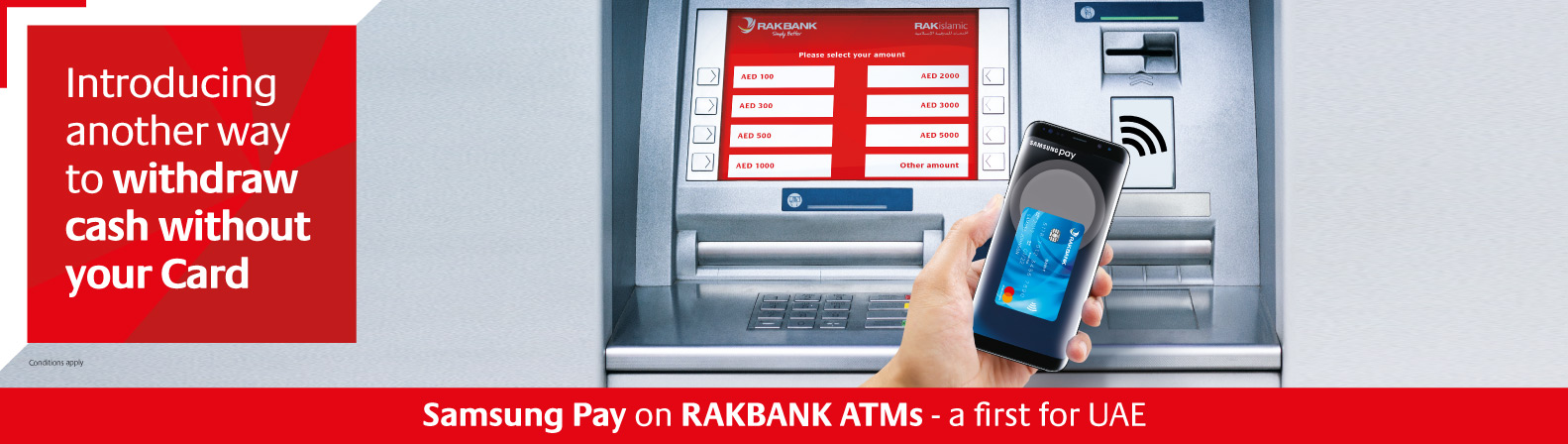Samsung Pay on RAKBANK ATMs - A first for UAE
Having pioneered cardless ATM withdrawals in the UAE through Digital Banking, RAKBANK is taking convenience one step further.
Now for the first time, you can use Samsung Pay on your phone to withdraw cash at over 170 RAKBANK ATMs in 3 easy steps.
* Look for the NFC ![]() symbol on the ATM to use Samsung Pay for cash withdrawals.
symbol on the ATM to use Samsung Pay for cash withdrawals.
Withdraw cash without your Card
With your Samsung Phone
Place phone near ATM
Enter 4 digit RAKBANK Card PIN
Withdraw cash
Click here for view the ATM and Branch Locator.
Be one of the first to experience Samsung Pay with RAKBANK Cards.
It works almost anywhere you can swipe or tap your RAKBANK Card. So enjoy all the convenience you need, on your Samsung Galaxy device.
Now your Samsung Galaxy device** is all you need when making payments in the UAE and abroad using RAKBANK Credit or Debit Cards.
You are secured with Samsung Pay
Samsung Pay protects payment information with several layers of security keeping information separate, not storing your card details ( other than a device-specific token) and has the added security of Samsung KNOX, where fingerprint or password authentication is required for every transaction.
Simplicity
3 easy steps to make your payments with Samsung Pay

Swipe up
to launch Samsung Pay

Authenticate
with your fingerprint or PIN

Tap
your phone on the terminal to pay
Pay Almost Anywhere
You can use Samsung Pay in almost every store because it supports both MST-Magnetic Secure Transaction and NFC- Near Field Communication. This means that if you can use your RAKBANK Credit Card, chances are you can use Samsung Pay just as easily.


Pay with peace of mind
Samsung Pay offers you with two convenient options to make your payments:
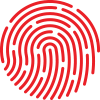 Fingerprint Authentication|
Fingerprint Authentication| PIN Authentication
PIN AuthenticationFingerprint Authentication authorizes payments using a fingerprint scan. So only you can allow transactions with Samsung Pay. This provides you with an additional level of Security.
Pin Authentication allows you to set a 4-digit PIN code to make your payments using Samsung Pay.
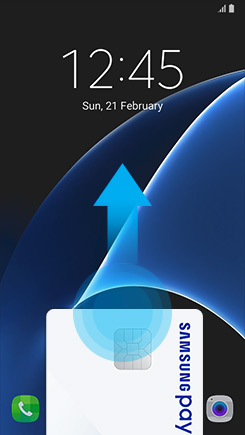
Swipe up
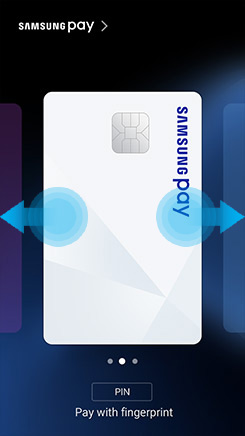
Select preferred card

Enter your 4-digit PIN

Tap to complete transaction
**Supported Samsung Galaxy Devices
Galaxy S8, Galaxy S8+, Galaxy S7, Galaxy S7 edge, Galaxy S6 edge+, Galaxy Note 5, Galaxy A3 (2017), Galaxy A5 (2016) & (2017), Galaxy A7 (2016) & (2017).
Samsung Pay is available for all RAKBANK Mastercard and Visa Cards.
Click here to view the terms and conditions
1. What is Samsung Pay?
Samsung Pay is a convenient and simple way to make mobile payments with selected Samsung Galaxy phones, and it works at virtually any retailer where you can tap, swipe or scan your card.
2. How does Samsung Pay work?
Samsung Pay uses proprietary Magnetic Secure Transmission (MST) and Near Field Communication (NFC) to make contactless mobile payments.
3. Why should I use Samsung Pay?
Samsung Pay offers a simple and convenient payment experience that is quicker than searching through your wallet or purse. Additionally, Samsung Pay adds a level of security to your payment information that physical cards don’t have.
4. Does Samsung Pay work on all Smart phones?
Samsung Pay supports Galaxy S8, Galaxy S8+, Galaxy S7, Galaxy S7 edge, Galaxy S6 edge+, Galaxy Note 5, Galaxy A3 (2017), Galaxy A5 (2016 / 2017), Galaxy A7 (2016/2017).
5. Is there any additional charge for using Samsung Pay?
No there is no additional charge for using Samsung Pay. Your Bank and Samsung is offering this convenience at free of cost.
6. Which payment cards can I register to Samsung Pay?
You can register all types of Mastercard and Visa Cards issued by RAKBANK. Currently Prepaid cards issued by RAKBANK are not allowed to register for Samsung Pay.
1. What do I need to start using Samsung Pay?
Ensure you Samsung device has been updated to Marshmallow 6.0 software.
- If you are unsure whether you have this upgrade, go to your device Settings > About Device > Download Updates Manually.
Samsung Pay requires you to sign in with a Samsung account. If you don't already have a Samsung account you would need to create one for yourself and provide during registration process for Samsung to send you the link for download.
2. How to install Samsung Pay on my eligible phone?
Option A: If you do not find the Samsung Pay icon on your device, follow the below steps:
Step 1: Ensure that the device software is updated to the latest Android™ software (Settings > About device > Software info > Android version)
Step 2: Add the Samsung Account ID, provided at the time of registration onto the device (Settings > Accounts > Add Samsung Account)
Step 3: Click on Samsung Pay icon, download and install the Samsung Pay app
Step 4: Please continue with the steps as given under Option B below.
Option B: If you have the Samsung Pay icon on your device, follow the below steps:
Step 1: Add the Samsung Account ID, provided at the time of registration onto the device (Settings > Accounts > Add Samsung Account)
Step 2: Click on Samsung Pay icon, download and install the Samsung Pay app
Step 3: Setup Samsung Pay & start using the revolutionary way to pay
1. How do I set up RAKBANK card in Samsung Pay?
Your device should be connected to Internet and it is better to have a SIM card installed. Without connecting to Internet the Card Registration will not be successful
- Select 'Add card' in your Samsung Pay app
- Place your card on a flat surface. Your device will take a photo of your card in the frame on screen to read the card number. Alternatively, you can enter in your card number manually.
- Follow the instructions on screen to enter in your details.
- Read and Accept the RAKBANK's Terms & Conditions
- Select SMS or Call Bank option to obtain an One Time Password (OTP). If you select SMS, RAKBANK will send you an OTP via SMS that you will need to enter to continue
- You will be asked to use your finger to enter you signature
- Your registration is now complete and your card is ready to use with Samsung Pay
2. How can I register my card?
- Cards can be either automatically registered by scanning your card with Samsung Pay or manually inputting the card information.
- Then, Samsung Pay will prompt you to verify your identity by updating OTP which is sent by Bank through SMS or a phone call.
3. How long will it take for my card to activate after registering it to Samsung Pay?
It will take 10 minutes to your card to be activated after registering to Samsung Pay.
4. What should I do if I have trouble adding a payment card to Samsung Pay?
Please check your internet connection first and if it still doesn't work, please contact RAKBANK call centre on 04-213 0000 for more information.
5. Can I register the same card with more than one device using Samsung Pay?
Yes. You can register same card on up to 5 Samsung devices
Transacting
1. How do I make in-store purchases with Samsung Pay?
- Initiate Samsung Pay by either swiping-up from the home button or opening the Samsung Pay app from the home screen.
- Select the card you want to pay with by swiping left or right.
- Verify your fingerprint or PIN and touch your phone to either the card reader or NFC reader to complete the transaction.
2. In which countries will Samsung Pay be available?
Samsung Pay will be launched in the UAE and has launched in South Korea, United States (USA), China, Spain, Singapore, Australia, Puerto Rico, Brazil, Russia,Canada, and Malaysia. Samsung is working to expand Samsung Pay to additional regions.
3. Can I use Samsung Pay in foreign countries?
Yes, across the Globe wherever you could use your card, you should be able to use Samsung Pay to make a payment.
4. Do I need to have internet connection to use Samsung Pay?
Internet connection is not required while using Samsung Pay to pay for transactions. The device uses Near Field Communication (NFC) or Magnetic Secure Transmission (MST) to communicate to the terminal. However Internet connection is required while setting up Samsung Pay/registering your card. It is recommended that you periodically connect your device to Internet to ensure you Samsung Pay updates.
5. Can I use Wi-Fi for card registration in Samsung pay?
Yes. However, for the best experience, the device should have a SIM card installed. If you encounter any issues when registering the card over Wi-Fi, we suggest switching to a cellular data connection.
6. Can I use Samsung Pay at ATM’s?
Yes. Samsung Pay is currently available on select RAKBANK ATMs and is being rolled out across our network.
7. Can Samsung Pay make online purchase?
Not currently. Samsung Pay is focused on enabling simple and secure in-store payments. Online and in-app purchases will be considered for future releases of Samsung Pay.
8. How is my default payment card in Samsung Pay determined?
There is no "default" card in Samsung Pay. When you open the app or activate the Simple Pay feature by swiping up from the Home Key on supported screens, the first card displayed is either the last card you registered or the last card you viewed or used.
9. What is usage limit available in Samsung Pay?
Bank's determined daily usage limit applicable on your Physical card shall be made applicable to Samsung Pay as well.
Security
1. How secure is Samsung Pay?
Samsung Pay uses Tokenization, a Secure Environment, and Samsung KNOX to secure your payment information. Additionally, you verify either your fingerprint or a 4-digit PIN when making purchases.
2. What is Digital Account number?
For enhanced security, your actual 16 digit card number will never be stored on your device. During registration of card, your card number will instead be replaced by a unique Digital Account Number (also called as Token Number) which will be created by MasterCard. This Digital Account Number will then be stored in the secured element (KNOX) of the device and will be transmitted to the card terminal every time when you pay for purchases.
3. What is Tokenization?
Tokenization is a method of replacing your sensitive payment card information (Card Number, Expiration Date, Security code, etc.) with a device-specific ‘Token’ which acts as a surrogate value. In mobile payments, Tokens are used to protect your payment information and to reduce the security risks inherent to plastic cards.
4. How is Samsung KNOX used with Samsung Pay?
Samsung Knox checks and protects the device for malware. If Samsung Knox detects malicious software, Samsung Pay will be disabled by Samsung Knox.
5. What is a Secure Environment, or Trusted Execution Environment?
A Secure Environment is a physically segregated chip in the phone which only allows access to highly sensitive operations/information such as fingerprint and payment information. Normal applications and malware have no access to the information in a Secure Environment.
6. The cashier asks the last 4 digits of the card but the transaction still does not pass what to do?
In case that merchant may ask you for the last four digits of the card number, you will need to provide the last four digits of the digital card number, instead of the last four digits of the physical card. For ease of use, it is located on the left side of the card in the Simple Pay screen, and in the main app when viewing your registered cards
7. Does Samsung Pay have access to my bank account?
No. Samsung Pay does not have access to your bank accounts.
8. Does Samsung Pay store my personal /payment information on a server or my device?
No. Samsung does not store your personal/payment information on a Samsung server or the device. Samsung Pay does not change the way your payment information is stored or handled when you make purchases. Your payment information will continue to be managed by your card network and card issuer. Only a device-specific Token, which is used to replace your sensitive payment information, is stored on the device.
9. Will my Samsung Pay information still be on my device if it’s formatted?
No. Formatting your device will remove all payment cards registered to your device.
10. What happens if my device is lost or stolen?
If your device is lost or stolen, you can use Samsung’s Find My Mobile service to Lock Samsung Pay (remotely disable) or to Wipe Samsung Pay (remove all the payment cards registered onto your device). Please visit https://findmymobile.samsung.com for further information.
11. What should I do if I lose my original payment card and then receive a replacement card?
The payment cards on Samsung Pay are digital versions of your physical payment cards. If you lose your original payment card and then receive a replacement card, you need to remove the original payment card from Samsung Pay and register the replacement card.
12. What happens if I get a new Samsung Device?
You have to install the Samsung Pay App and register your cards again, make sure you delete the cards from your old device.
13. Can I continue to use my physical payment card if I disable Samsung Pay or remove the digital equivalent on Samsung Pay?
Yes. When you disable Samsung Pay or remove a registered card, you are only suspending the token or digital card number, that has been assigned to your device for that card. If you wish to suspend you physical card, please contact your card issuer for assistance.
Benefits
1. Will I continue to receive the benefits and rewards from RAKBANK Credit cards that are used for payments with Samsung Pay?
Yes, eligible RAKBANK cards added to Samsung Pay will continue to receive all the security, benefits and rewards that you receive today with your physical card.
2. Are transactions made using Samsung Pay eligible for cashback / Discount / RAKrewards?
Yes, any transaction made with Samsung Pay will continue to receive the cashback / discount / RAKrewards as per the Rewards Terms and Conditions.
3. Am I still covered for the full suite of insurance attached to my card when I make a transaction using Samsung Pay?
Yes, all of the insurance benefits that come with your RAKBANK card are still available when you make transactions with Samsung Pay.
General
1. How many cards can I register into Samsung Pay?
You can register up to 10 payment cards in Samsung Pay. (Credit Cards and Debit Cards)
2. How do I remove my RAKBANK card from Samsung Pay?
You can remove your RAKBANK Card from Samsung Pay by selecting the card and then clicking on 'MORE' in the upper right hand corner of the screen. This will bring up an option to 'Delete' the payment card which will remove it from Samsung Pay once you authenticate it either with your fingerprint or PIN.
3. What if I upgrade my Credit Card?
Samsung Pay will continue to use your old card until your new card is activated. You will have to register your new card with Samsung Pay before you can start spending.
Note: You have to manually delete the old card by selecting the 'Delete Card' option.
4. What if my Credit Card expires?
The card will still be visible in the wallet but the transactions will be declined. Once you have a new card, you will have to register your new card with Samsung Pay before you can start spending.
Note: You have to manually delete the previous expired card by selecting the 'Delete Card' option.
5. How can I cancel a payment made using Samsung Pay?
Cancelling a payment made with Samsung Pay is the same as a physical card. The exact process will depend on the policies of your card issuer and the merchant you made the purchase from.
6. How do I dispute a purchase made with Samsung Pay?
Please follow the same process as you would with a purchase on your Card.
7. How can I keep track of purchases I’ve made with Samsung Pay?
Samsung Pay shows last 10 purchases. To see that:
- Open Samsung Pay
- Choose the card
- At the bottom you may see last purchases
8. My credit card is greyed out in Samsung Pay, what does this mean?
Any card that is suspended will still appear on the Samsung Pay app but it will be greyed out.
9. If I suspend my credit card on Samsung Pay, how do I reactivate it?
You can suspend your card on Samsung Pay by contacting RAKBANK customer care on +9714-2130000. This team can also help you reactivate your card.
10. What is MST?
Magnetic Secure Transmission or MST, is a ground breaking method of sending data using magnetic waves. MST replicates a card swipe by wirelessly transmitting magnetic waves from the supported Samsung device to a standard card reader. MST turns every card reader into a contactless payment receiver.
11. What is NFC?
Near Field Communication or NFC is a method of wirelessly transmitting data using radio waves. Samsung Pay uses NFC to wirelessly transmit payment data to payment terminals with NFC readers that have been activated for use.
12. What is the difference between MST and NFC technology?
For the average user there is no the differences between using NFC or MST. The technology, called MST is able to simulate the magnetic field, which is similar to a conventional credit card signal. Terminal thinks that you have held the card, rather than put the phone. The radius of action is similar to NFC - up to 7 centimetres.For Samsung Pay, either MST or NFC technology can be used to make secure, contactless transactions. The key difference is that approximately 90% of all merchants can accept MST, which makes Samsung Pay the most accepted mobile payment service on the market.
13. Which is more secure, MST or NFC?
In the context of Samsung Pay, MST and NFC have the same level of security. The payment information transmitted by both MST and NFC is protected using tokenization.
14. How accurate is the fingerprint scanner?
Fingerprint Scan has a False Acceptance ratio of 0.002%. In this case, Fingerprint is highly secured in which it is unlikely that a different person can log in the Samsung Pay with Fingerprint security.
15. How close does the device have to be to the card reader for MST to work?
To pay for the phone you need to bring to a distance of no more than 5 cm.


 Apple Pay
Apple Pay