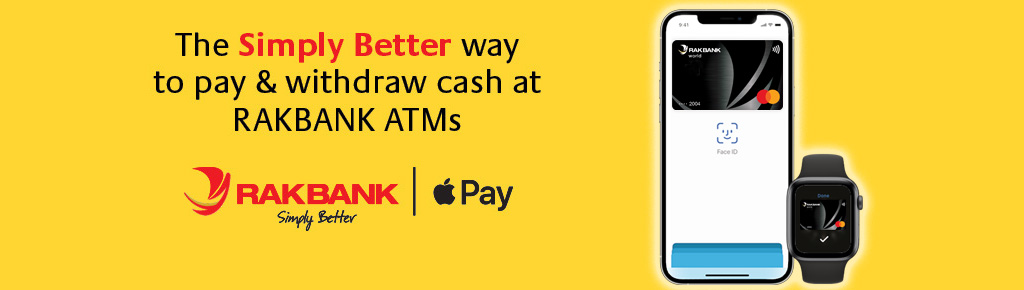Apple Pay with RAKBANK Cards
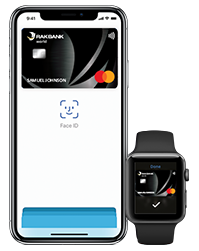
Change the way you pay, using a simple and secured payment technology. Apple Pay enables you to make payments on the go with your RAKBANK Cards. Apple Pay is available on your iPhone, Apple Watch, iPad and Mac.
Simply add your RAKBANK Credit and Debit Card and use Apple Pay to make Purchases easily and securely.
Paying in stores, apps and on the web has never been easier, safer, or more private.
Also for the first time, use Apple Pay on your iPhone to withdraw cash at over 170 RAKBANK ATMs across the country*.
* Look for the NFC ![]() symbol on the ATM to use Apple Pay for cash withdrawals
symbol on the ATM to use Apple Pay for cash withdrawals
iPhone:
Apple Pay works with iPhone 8, iPhone 8 Plus, iPhone 7, iPhone 7 Plus, iPhone 6s, iPhone 6s Plus, iPhone 6, iPhone 6 Plus and iPhone SE
- Open Apple Pay Wallet
- Click the ‘+’ sign on the upper corner of the screen
- Scan your RAKBANK Credit or Debit Card
- Follow the instructions on the screen to finalize your registration
That’s how easy it is to add your RAKBANK Card to make payments with Apple Pay
Reading this on an eligible Apple device? Add your Card now. ![]()
Apple Watch:
Apple Pay works with Apple Watch Series 1, Apple Watch Series 2, Apple Watch Series 3 and Apple Watch first generation
- Open the Apple Watch app on your iPhone, and go to the My Watch tab. If you have multiple watches, choose one.
- Tap ‘Wallet and Apple Pay’
- Select Add a new Credit or Debit Card
- Simply enter your security code (CVV) to add your RAKBANK Credit and Debit Card from your iTunes account or use your camera to enter your Card information
Apple Pay is enabled for iPad Pro, iPad, iPad Air 2, iPad mini 4 and iPad mini 3
- Go into Settings, select ‘Wallet and Apple Pay’
- Select ‘Add Credit or Debit Card’
- Enter your RAKBANK Credit or Debit Card
- Simply enter your security code (CVV) to add your RAKBANK Credit or Debit Card from your iTunes account or use the iSight camera to enter your Card information
Apple Pay works with MacBook Pro with touch ID and any Mac model introduced in 2012 or later
- On your MacBook Pro with Touch ID, go to System Preferences > Wallet & Apple Pay
- Tap Add Card
- Follow the steps to add a new Card. If you're asked to add the Card that you use with iTunes, just enter its security code
In App Provisioning:
Click here to view steps on adding your RAKBANK Card through Digital Banking.
In Stores:
To make payments with Apple Pay all you have to do is hold your iPhone near the contactless payment terminal with your finger on Touch ID. On successful payment you will see ‘Done’ on the screen and hear a beep along with a vibration.
If you wish to use your Apple Watch, simply double click the side button and the hold the screen close to the contactless payment terminal.
At our ATMs:
To withdraw cash at a RAKBANK ATM use any supported Apple phone or Apple watch at select locations. Start by setting up your RAKBANK on Apple Pay and follow these simple steps:
- Look for the NFC symbol to ensure that the ATM supports Apple Pay
- Open the Apple Pay wallet on your device and select your RAKBANK
- Authenticate yourself via Touch ID on your Apple device
- Hold the device near the area marked with the NFC symbol
- Select your preferred language on the ATM
- Enter the Card PIN on the ATM
- Select the Amount to Withdraw
General
1. What is Apple Pay?
Apple Pay is a fast, easy and secure way to pay using your compatible Apple devices. Now you can pay for your morning coffee or the week's groceries with your RAKBANK Credit or Debit Card using Apple Pay on select Apple devices. It's quick, it's easy to use and definitely secure.
2. Are there any fees to use Apple Pay?
Apple Pay is absolutely free. RAKBANK doesn't charge any fees for the service.
3. How do I use Apple Pay? Do I need to install Apple Pay on my phone?
All the eligible Apple devices are preloaded with Apple Pay. Further installation is not required. List of eligible devices are furnished here under.
iPhone:
- I Phone X
- I Phone 8
- I phone 8 plus
- I phone 7 plus
- I Phone 7
- I Phone 6 S
- I Phone 6 plus
- I Phone SE
Apple Watch:
- Apple watch series 1
- Apple Watch series 2
- Apple Watch series 3
- Apple Watch first generation
iPad:
- I Pad Pro
- I Pad ( 5th generation)
- I pad Air 2
- I pad mini 4
- I pad mini 3
MacBook:
- MacBook pro with touch ID
- Any Mac model introduced in 2012 or later
4. How do I add my RAKBANK Credit Card or Debit Card to Apple Pay?
- Open Apple Pay Wallet
- Click the '+' icon on the top right of the screen
- Scan your RAKBANK Credit or Debit Card
- Follow the instructions on the screen to register
5. How do I add my RAKBANK Credit Card or Debit Card on my Apple Watch?
Open the Watch app on your iPhone and go to the My Watch tab.
- Tap Wallet & Apple Pay
- Tap Add Credit or Debit Card If you're asked to add the Card that you use with iTunes, just enter its security code
- Tap Next, and accept the terms and conditions
- Tap Next and start using Apple Pay
6. Can I pay with Apple Pay everywhere?
Most of the outlets accept Apple Pay. However, there are still some businesses that don't accept contactless payment, so it's a good idea to keep your RAKBANK Credit and Debit cards with you just in case.
7. How do I know if I can pay with Apple Pay?
If you see these symbols at the payment counters: You can pay with Apple Pay!
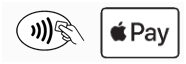
You can pay with Apple Pay!
8. How do I pay with Apple Pay?
It's easy! Simply hold your finger on the Touch ID sensor and hold your iPhone against the terminal.
To pay with an Apple Watch, double-click the side button and hold the watch screen against the terminal.
9. Is my Apple Watch compatible with Apple Pay?
All Apple Watch devices are compatible.
Security
1. Is Apple Pay secure?
Apple Pay is a secure way to pay. For your protection, a number of safeguards are built into Apple Pay:
- Apply Pay is secured with biometric authetication method
- Apple Pay requires you to set up screen lock on your device
- Your phone never leaves your hand during transactions
You must authenticate every contactless transaction using Touch ID or your passcode. If you have an Apple Watch, you'll have to prove your identity every time you remove the device from your wrist.
On your Apple Watch, you need to set up a passcode and make sure that Wrist Detect is on. If you turn off Wrist Detect, remove your passcode, or sign out of iCloud, all Credit and Debit Cards will be removed from your Apple Watch.
2. I've lost my phone. What should I do? My phone has been stolen. What should I do?
If at any point of time if you lose your Apple device, you can directly login in to the iCloud account and can get the details deleted from the Apple device from anywhere.
3. I've lost my Credit Card. What should I do? My Credit Card has been stolen. What should I do?
Please call our 24/7 contact centre at 04-2130000 for blocking your lost / stolen Cards.
Purchases / Returns
1. Is there a maximum amount per transaction?
No, you can use your entire available balance on your Credit Card / Debit Card.
2. Is there a daily limit for purchases made with Apple Pay?
No, there is no daily transactional limit. You can transact up to your available balance.
3. Is there a daily limit on the number of transactions?
No, there is no daily limit on the transactions
4. How do I know if my payment was successful?
The merchant will confirm that your transaction has been accepted and give you a receipt. You'll also receive a real-time push notification on your phone.
5. How do I return items purchased with Apple Pay?
The merchant will issue the refund to your Card directly through your phone, so you'll need to bring the phone you used to make the purchase as well as your receipt.
6. My Credit Card gives me RAKrewards or Cashback / Goldback. Will I still get them with Apple Pay?
Absolutely! You'll still get your RAKrewards or Cashback / Goldback when you make purchases with Apple Pay.
Card renewal / Activation
1. What do I need to do when my Credit Card is renewed?
When you activate your new Card, it will automatically be updated in the app.
- If your Card has expired or you've replaced it, you won't be able to use Apple Pay until you activate your new Card. The Card information will then automatically be updated in the app.
- If your new Card is a different product (i.e. a different type of Card) with a different Card number, you'll need to reregister your Card to your Apple Wallet.
Deactivation / Card removal
1. What should I do if I no longer want to use Apple Pay?
All you have to do is remove your Cards from the app.
2. How do I remove a Card from Apple Pay?
In the app, select the Card you want to remove and tap Remove Card.
3. What happens if I get a new iPhone or Apple Watch?
Simply remove your Cards from the Wallet app on your old phone, then add them to your new iPhone.
4. Will I still be able to use my plastic Cards if I remove it from Apple Pay?
Don't worry. There will be no effect on your plastic Cards.
Miscellaneous
1. What is a DPAN?
When you add a Card to Apple Pay, a Device Account Number is generated for your phone. That number is used whenever you make a purchase, rather than your actual Card number, so your Card details remain secure and are never shared with merchants.
2. What is NFC?
NFC, or near field communication, is a wireless communication technology used to make contactless payments. NFC must be enabled on your phone to use Apple Pay.
Watch this space for upcoming Offers


 Apple Pay
Apple Pay